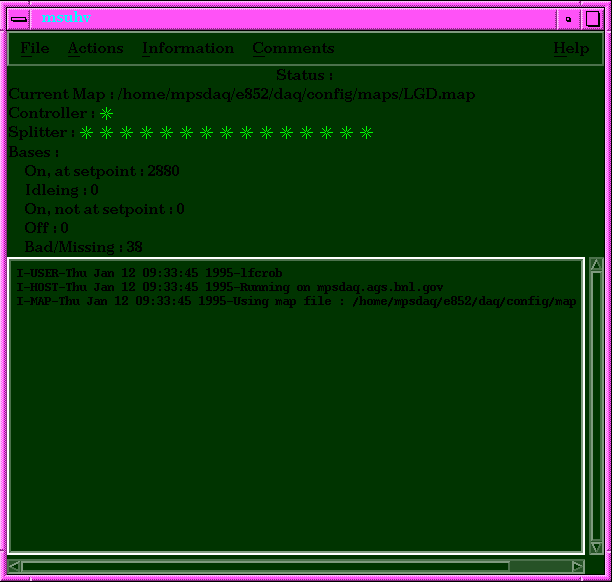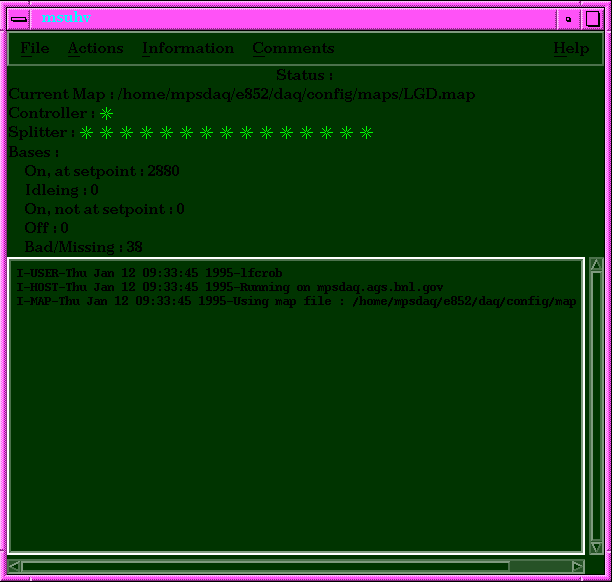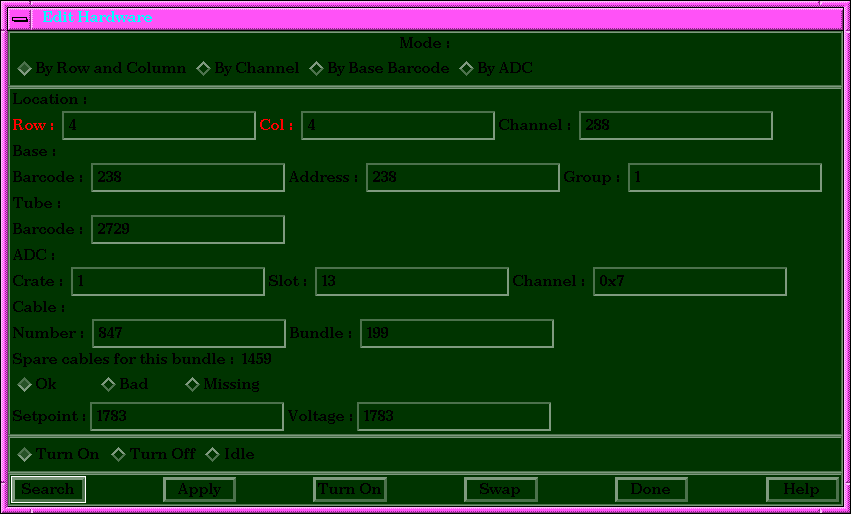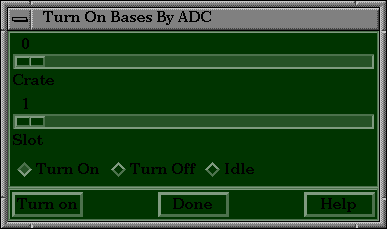MSU HV System Software
Introduction
The MSU HV system is primarily controlled by `/home/mpsdaq/e852/daq/bin/msuhv'. This is a Motif based program which allows control of the voltages as well as the ability to edit the hardware configuration (change bases, etc.). There are also several tools avaible for extracting information from the map.
Running msuhv
The following options are available when running msuhv:
- -e : Enable editting of setpoints and hardware.
- -c : Enable CAMAC operations.
- -2 : Two color (b&w) mode.
- -t : Enable turbo mode. This sends the voltages to the bases faster, and can be unreliable. Not recommended for general use.
Only authorized users should run msuhv with the -e and -c options. You can easily take the LGD down if you do not know what you are doing! Current authorized users are:
Note that even authorized users cannot run msuhv formthe e852online account.
When started with the -c or -e options, msuhv writes out a lock file to prevent simultaneous access to the hardware or the map, which can cause errors and a great deal of confusion. The lock file is located in $E852_CONFIG/tmp/msuhv.lock. If the lock file already exists, a warning dialog is popped up, and the user will not be able to make changes or use CAMAC. The dialog informs the user of :
- Who is running the other copy of msuhv.
- What machine they are on.
- The PID in question.
The user should then check to see if the process in question is actually running. If it is not, then the lock file can be safely deleted. Usually the only way a lock file is left is in the event of the program crashing. In this case, a note of the circumstances of the crash should be sent to Rob Lindenbusch along with the location of the core file.
Upon start-up, the user is presented with the main window of msuhv:
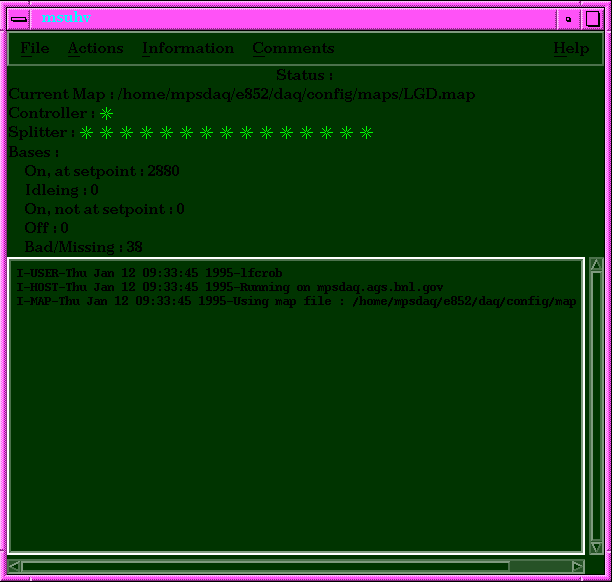
This shows the user the current status of the HV system, and gives a log of the actions performed during this session. The actions are also logged to a file, $E852_LOGDIR/msuhv.log. Note that the MSU HV system does not have read back capabilities, so the status shown is what msuhv thinks the status is. A reasonable amount of on-line help is available, so great detail will not be presented here.
When working on the LGD, most of the users time will be spent working on individual bases. The window used to do this (Actions->Individual Bases) is shown below :
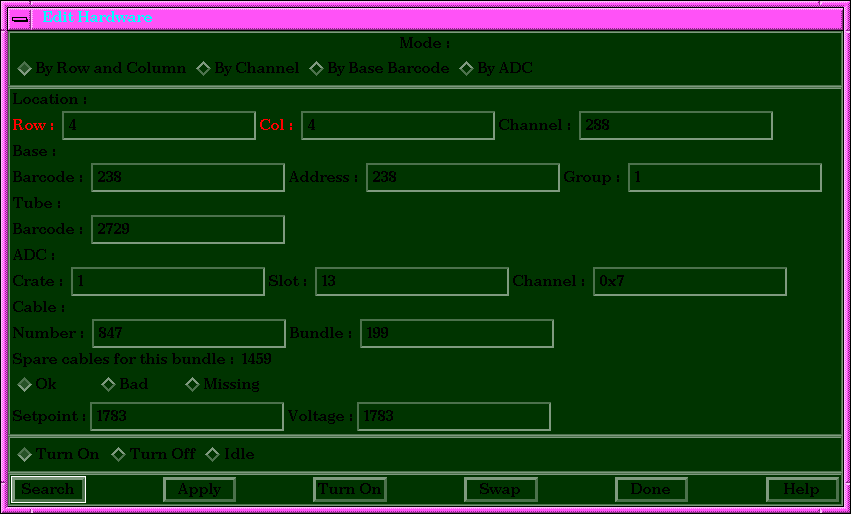
The top row of toggle buttons allows the user to select the search mode to be used. The fields that are relevent to the selected mode will be highlighted in red. The row,col and channel number fields cannot be changed - they are what defines the channel. After makeing any desired changes, one must hit Apply for the changes to take effect. If there are any conflicts (i.e. the same base address appears twice in a group, that cable is used elsewhere, etc.) warnings or errors will be issued. Any changes that are made will be reflected in the log. Changes to the setpoint do not get sent to the base unti;l they are explicitly sent - this can be done from this window with the Turn On button. Bases can also be idled (set to 1000V) or turned off. Simply select the desired toggle button, and the Turn On button will change to say Idle or Turn Off.
Another common way to manipulate the wall is by groups of bases. These can be rows, columns, HV group, or by ADC. An example of a such a window is shown below:
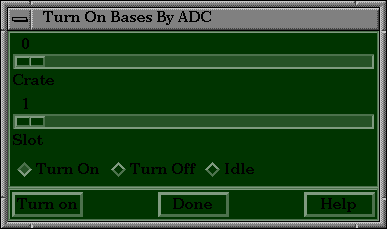
The user selects the ADC they want, the mode they want, and then hits Turn On(or Idle or Turn Off, whatever is appropriate).
** 1/12/95 R.L.